前言
iOS 处理TableView的复杂Cell是一件很麻烦的事情,我们得计算Cell里面内容的Frame以及Cell的高度,现在有一种相对高效的方式,使用自动布局的Cell可以让这件事变得容易起来了,不用再去计算里面的Frame和自身的高度,接下来谈论下这种方式的实现以及里面的坑。
实战
我们实现了一个这样的UITableView:
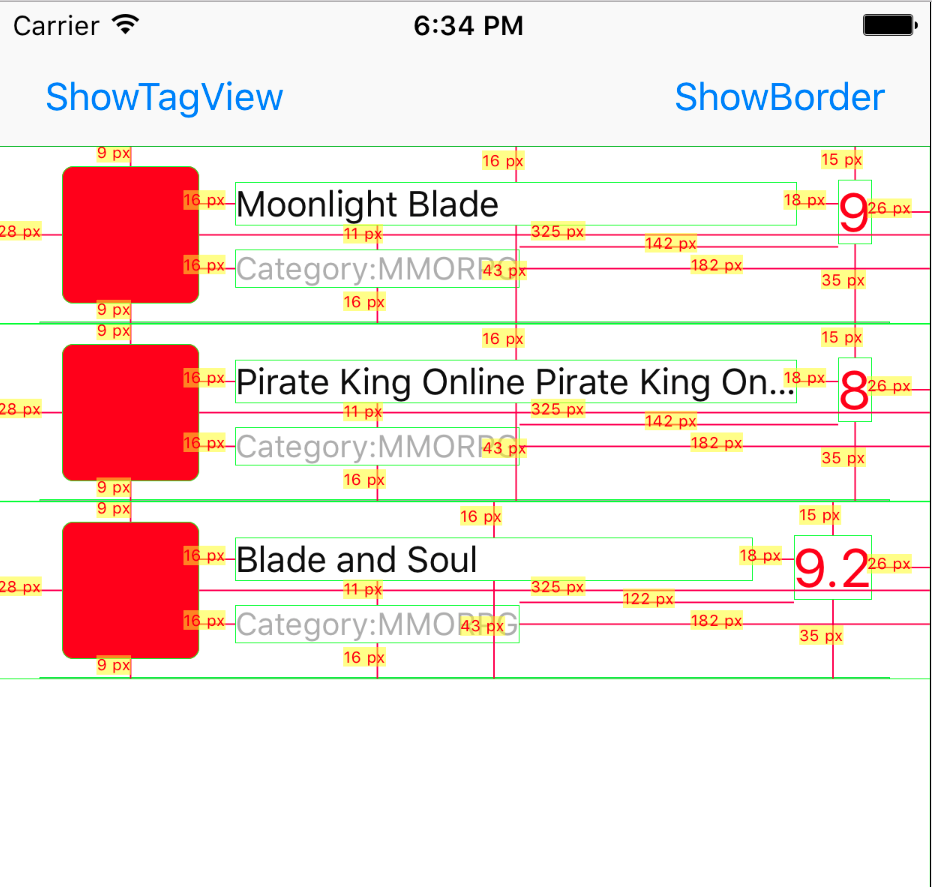
这是一个简单的列表,和其他的列表无异,不过Cell里面的布局使用了是自动布局。
- 首先需要设置UITableVIew的自动布局相关的属性
self.tableView.estimatedRowHeight = 200;
self.tableView.rowHeight = UITableViewAutomaticDimension;
- 然后重写UITableVIew的delegate和DataSource方法
这里不需要再重写返回cell高度的方法了,因为使用了自动布局的Cell,Cell的高度有Cell的内容来决定就好了。
#pragma mark - ......::::::: UITableViewDelegate :::::::......
- (NSInteger)tableView:(UITableView *)tableView numberOfRowsInSection:(NSInteger)section {
return _datas.count;
}
- (UITableViewCell *)tableView:(UITableView *)tableView cellForRowAtIndexPath:(NSIndexPath *)indexPath {
AutolayoutCell* cell = [tableView dequeueReusableCellWithIdentifier:NSStringFromClass([AutolayoutCell class])];
GameModel* gameModel = _datas[indexPath.row];
[cell loadData:gameModel indexPath:indexPath];
return cell;
}
- (void)tableView:(UITableView *)tableView didSelectRowAtIndexPath:(NSIndexPath *)indexPath {
[tableView deselectRowAtIndexPath:indexPath animated:YES];
UITableViewCell* cell = [tableView cellForRowAtIndexPath:indexPath];
[TagViewUtils showTaggingViewWithView:cell.contentView];
}
- 接下来就是Cell的实现了
自动布局的框架使用的是Masonry,自动布局的Cell基本的思想就是让Cell里面的内容决定Cell的高度,所以除了常规的设置元素的约束之外,还需要一个到父View底部的约束,这样父View才会根据子View的内容计算出自身的高度。特别地,需要给最后设置的这个约束添加上一个优先级的值,可以设置为是一个小于1000的值,这里设置的是900,因为iOS计算高度会有点小的偏差,是一个很小的小数值,在运行的时候会出现类似的警告信息:
2017-05-28 00:04:31.751783+0800 AutolayoutCell[27341:18908463] [LayoutConstraints] Unable to simultaneously satisfy constraints.
Probably at least one of the constraints in the following list is one you don't want.
Try this:
(1) look at each constraint and try to figure out which you don't expect;
(2) find the code that added the unwanted constraint or constraints and fix it.
(
"<MASLayoutConstraint:0x6000000b7c40 UIImageView:0x7ff9afd1a1f0.top == UITableViewCellContentView:0x7ff9afd199b0.top + 9.03333>",
"<MASLayoutConstraint:0x6000000b7d00 UIImageView:0x7ff9afd1a1f0.bottom == UITableViewCellContentView:0x7ff9afd199b0.bottom - 9>",
"<MASLayoutConstraint:0x6000000b7ee0 UIImageView:0x7ff9afd1a1f0.height == 61>",
"<NSLayoutConstraint:0x618000091a80 UITableViewCellContentView:0x7ff9afd199b0.height == 79>"
)
Will attempt to recover by breaking constraint
<MASLayoutConstraint:0x6000000b7ee0 UIImageView:0x7ff9afd1a1f0.height == 61>
可以通过设置最终决定父View高度的子View到父View底部的约束的优先级来解决这个问题。
[gameIconImageView mas_makeConstraints:^(MASConstraintMaker *make) {
make.left.equalTo(self.contentView).offset(84.0/3);
make.top.equalTo(self.contentView).offset(27.1/3);
make.bottom.equalTo(self.contentView).offset(-27.1/3);
make.width.equalTo(@(183.0/3));
// 设置优先级处理警告信息
make.height.equalTo(@(183.0/3)).priority(900);
}];
完整的Cell代码实现
#import "AutolayoutCell.h"
#import <Masonry.h>
#import "GameModel.h"
#import <UIImageView+WebCache.h>
@interface AutolayoutCell () {
GameModel* _gameModel;
}
@property (nonatomic, weak) UIImageView* gameIconImageView;
@property (nonatomic, weak) UILabel* gameTitleLabel;
@property (nonatomic, weak) UILabel* gameTagLabel;
@property (nonatomic, weak) UILabel* gameRateLabel;
@end
@implementation AutolayoutCell
- (instancetype)init {
self = [super init];
if (self) {
[self myInit];
}
return self;
}
- (instancetype)initWithStyle:(UITableViewCellStyle)style reuseIdentifier:(NSString *)reuseIdentifier {
if (self = [super initWithStyle:style reuseIdentifier:reuseIdentifier]) {
[self myInit];
}
return self;
}
- (void)awakeFromNib {
[super awakeFromNib];
// Initialization code
}
- (void)setSelected:(BOOL)selected animated:(BOOL)animated {
[super setSelected:selected animated:animated];
}
- (void)myInit {
UIImageView* gameIconImageView = [UIImageView new];
gameIconImageView.backgroundColor = [UIColor redColor];
gameIconImageView.contentMode = UIViewContentModeScaleAspectFill;
gameIconImageView.layer.cornerRadius = 5;
gameIconImageView.layer.masksToBounds = YES;
[self.contentView addSubview:gameIconImageView];
[gameIconImageView mas_makeConstraints:^(MASConstraintMaker *make) {
make.left.equalTo(self.contentView).offset(84.1/3);
make.top.equalTo(self.contentView).offset(27.1/3);
make.bottom.equalTo(self.contentView).offset(-27.0/3);
make.width.equalTo(@(183.0/3));
make.height.equalTo(@(183.0/3)).priority(900);
}];
_gameIconImageView = gameIconImageView;
UILabel* gameRateLabel = [UILabel new];
gameRateLabel.numberOfLines = 1;
gameRateLabel.text = @"9.3";
gameRateLabel.textColor = [UIColor redColor];
gameRateLabel.font = [UIFont systemFontOfSize:24];
[self.contentView addSubview:gameRateLabel];
_gameRateLabel = gameRateLabel;
[_gameRateLabel setContentHuggingPriority:UILayoutPriorityDefaultHigh forAxis:UILayoutConstraintAxisHorizontal];
[_gameRateLabel setContentCompressionResistancePriority:UILayoutPriorityDefaultHigh forAxis:UILayoutConstraintAxisHorizontal];
[gameRateLabel mas_makeConstraints:^(MASConstraintMaker *make) {
make.right.equalTo(self.contentView).offset(-78.0/3);
make.top.equalTo(self.contentView).offset(45.0/3);
}];
UILabel* gameTitleLabel = [UILabel new];
gameTitleLabel.numberOfLines = 1;
gameTitleLabel.text = @"Star Trek Star Trek Star Trek Star Trek Star Trek ";
gameTitleLabel.font = [UIFont systemFontOfSize:16];
gameTitleLabel.textColor = [UIColor blackColor];
[self.contentView addSubview:gameTitleLabel];
_gameTitleLabel = gameTitleLabel;
[_gameTitleLabel setContentHuggingPriority:UILayoutPriorityDefaultLow forAxis:UILayoutConstraintAxisHorizontal];
[_gameTitleLabel setContentCompressionResistancePriority:UILayoutPriorityDefaultLow forAxis:UILayoutConstraintAxisHorizontal];
[gameTitleLabel mas_makeConstraints:^(MASConstraintMaker *make) {
make.left.equalTo(_gameIconImageView.mas_right).offset(48.0/3);
make.top.equalTo(_gameIconImageView).offset(21.0/3);
make.right.equalTo(_gameRateLabel.mas_left).offset(-55.0/3);
}];
UILabel* gameTagLabel = [UILabel new];
gameTagLabel.numberOfLines = 1;
gameTagLabel.text = @"Category:MMOPRG";
gameTagLabel.font = [UIFont systemFontOfSize:14];
gameTagLabel.textColor = [UIColor lightGrayColor];
[self.contentView addSubview:gameTagLabel];
_gameTagLabel = gameTagLabel;
[_gameTagLabel setContentHuggingPriority:UILayoutPriorityDefaultHigh forAxis:UILayoutConstraintAxisHorizontal];
[gameTagLabel mas_makeConstraints:^(MASConstraintMaker *make) {
make.left.equalTo(_gameIconImageView.mas_right).offset(48.0/3);
make.bottom.equalTo(_gameIconImageView).offset(-21.0/3);
}];
UIView* sepLine = [UIView new];
sepLine.backgroundColor = [UIColor lightGrayColor];
[self.contentView addSubview:sepLine];
[sepLine mas_makeConstraints:^(MASConstraintMaker *make) {
make.left.equalTo(self.contentView).offset(54.0/3);
make.right.equalTo(self.contentView).offset(-54.0/3);
make.bottom.equalTo(self.contentView);
make.height.equalTo(@(1));
}];
// gameTagLabel.alpha = 0;
// gameRateLabel.alpha = 0;
}
- (void)loadData:(id)data indexPath:(NSIndexPath *)indexPath {
if ([data isKindOfClass:[GameModel class]]) {
_gameModel = data;
[_gameIconImageView sd_setImageWithURL:[NSURL URLWithString:_gameModel.image]];
_gameTitleLabel.text = _gameModel.name;
_gameTagLabel.text = [NSString stringWithFormat:@"%@:%@", @"Category", _gameModel.category];
_gameRateLabel.text = [NSString stringWithFormat:@"%@", @(_gameModel.point)];
}
}
@end
注意点
setContentHuggingPriority和setContentCompressionResistancePriority的使用
以这个图为例
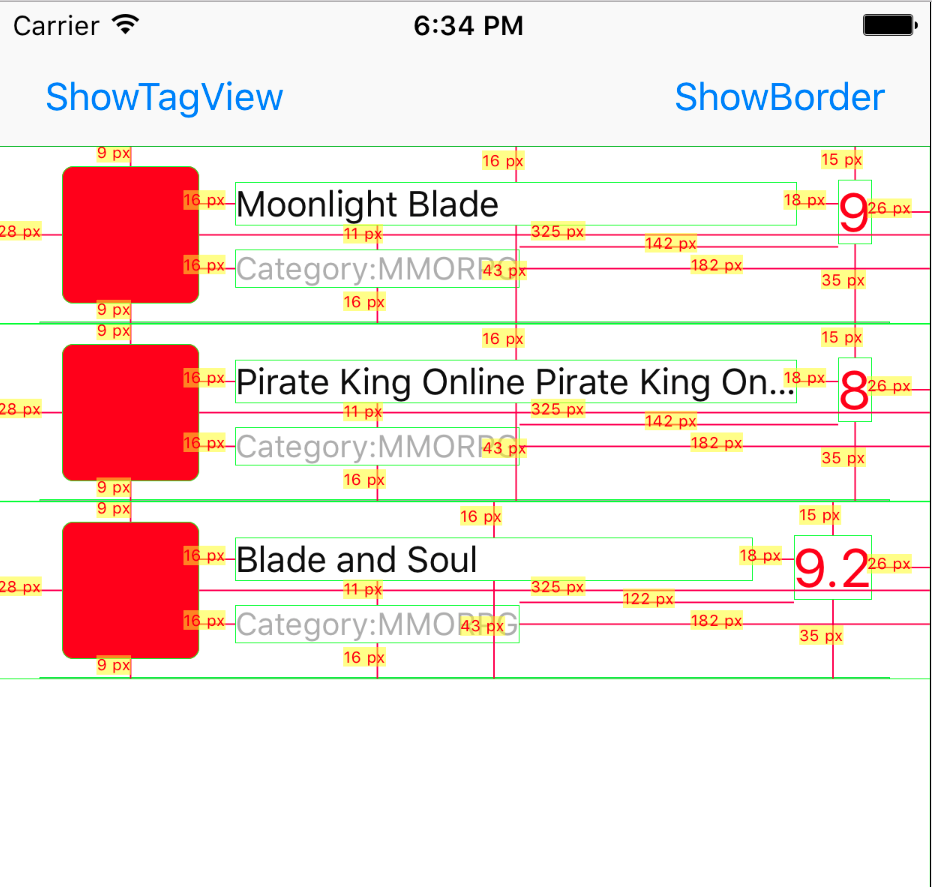
右边的数字和坐标的标题宽度都是动态数据决定的,在这个场景中,我们需要实现的是这样的效果:数字的优先级比较高,数字需要完全被展示,不能被压缩,而标题当内容超过边界值,需要被截取。
从压缩内容角度来看: 当标题的文字超过了数字,被压缩的应该是标题,可以查看第二个Cell的例子。因此数字的防止压缩的优先级比标题的高,可以通过setContentCompressionResistancePriority方法,设置数字更大的防止压缩优先级来达到效果
从拉伸角度来看:如果不改变对默认的其方式,希望数字能够一直停留在左边,那么当标题没有超过边界值,有一者是需要被拉伸的,如果是数字被拉伸,那么默认的对其方式就不会实现数字停留在最左边的效果了,所以可以通过设置拉伸的优先级来达到效果,通过setContentHuggingPriority来设置数字比较小的优先级实现。
[_gameRateLabel setContentHuggingPriority:UILayoutPriorityDefaultHigh forAxis:UILayoutConstraintAxisHorizontal];
[_gameRateLabel setContentCompressionResistancePriority:UILayoutPriorityDefaultHigh forAxis:UILayoutConstraintAxisHorizontal];
[_gameTitleLabel setContentHuggingPriority:UILayoutPriorityDefaultLow forAxis:UILayoutConstraintAxisHorizontal];
[_gameTitleLabel setContentCompressionResistancePriority:UILayoutPriorityDefaultLow forAxis:UILayoutConstraintAxisHorizontal];
总结
使用自动布局的Cell在一定的程度上提高了开发效率,不过需要注意自动布局中的某些坑,才能让自动布局更好的工作。